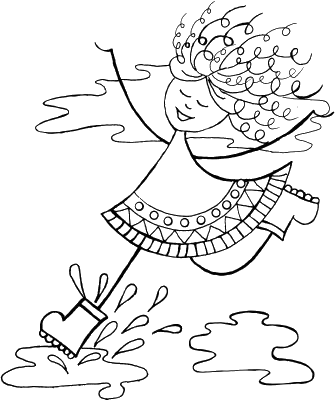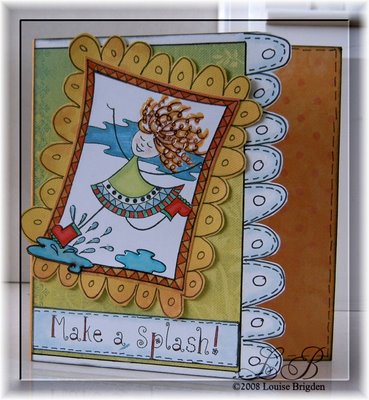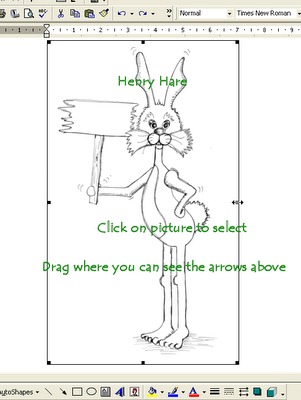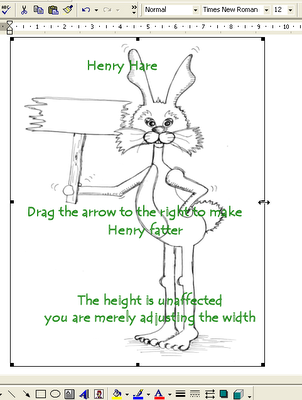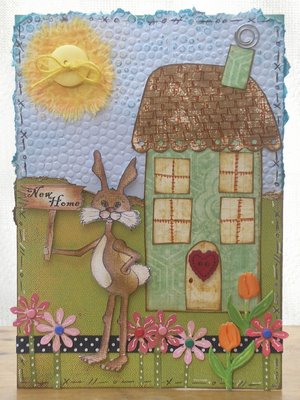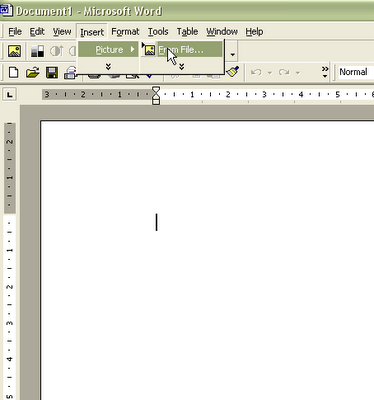
Double-click on the image to open the picture format box and go to the size tab. Set the size you want, making sure the "Lock aspect ratio" is ticked. Bear in mind that the image may have an "invisible" border so crop that first if you want to be totally accurate (see further steps for guidance on how to crop a picture).
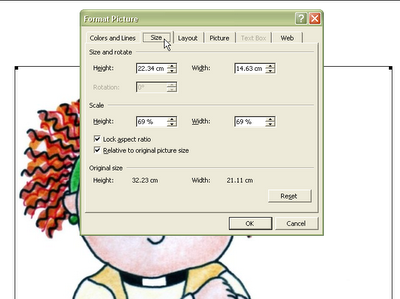
When you have the size you want you can print directly from Word. Set any printing preferences from your printers software. If you use the "Print" icon on the task bar you wont be presented with this option so print via the "File" menu.

If you are layering the image then copy and paste the image before printing (select image/copy then paste) so that you are printing two copies of the image.
If you only require certain elements of the image for layering then don't print the whole image, wasting ink in the process. Just crop the sections you require. Select the image, click on the crop icon in the tool bar then drag from the points on the sides of each line on the image as far in as you require the cut. TOP TIP: To get really close to the image hold down the Alt key as you drag.
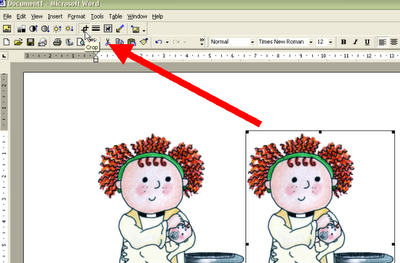


Repeat the copy/paste/crop action for any other elements you require then print in one go (best quality print).